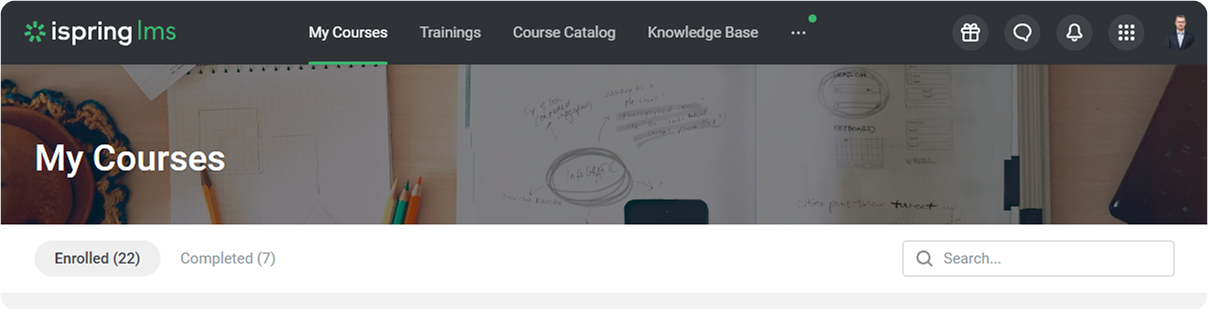Select a color scheme for your iSpring LMS account.
There are two options to set up a new color scheme.
• Choose one of the preset color schemes.
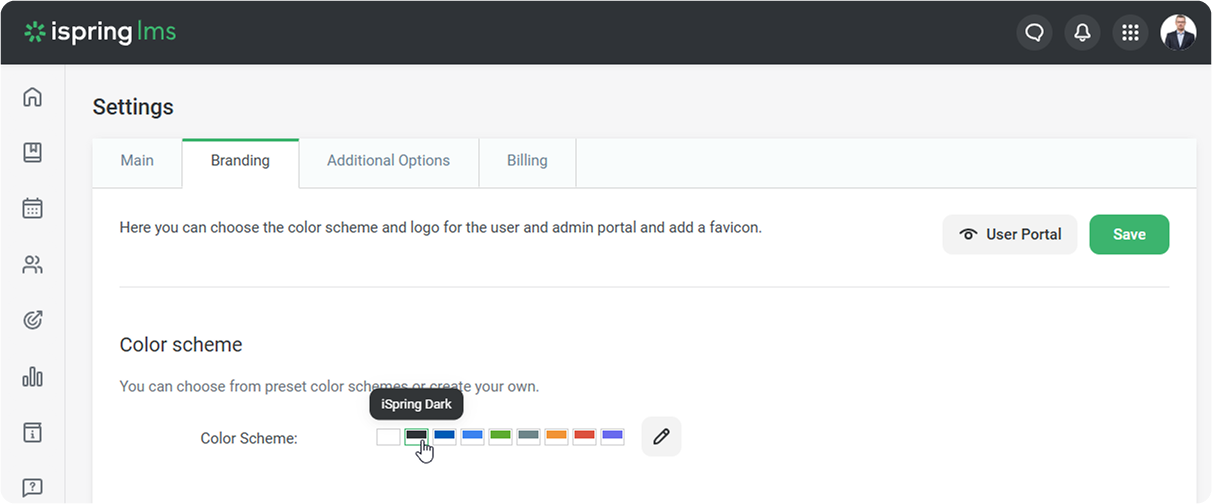
• If the preset color schemes do not suit you, choose the colors yourself. Click on the pencil icon and select the accent color and the top panel background and text colors.
and select the accent color and the top panel background and text colors.
| Accent color | The color that defines the colors of all main page elements, such as buttons and icons. |
|---|
| Top panel background | The color of the top panel in the admin and user portals.
|
|---|
| Top panel text | The color of the elements located on the top panel in the admin and user portals, such as icons and inscriptions.
|
|---|
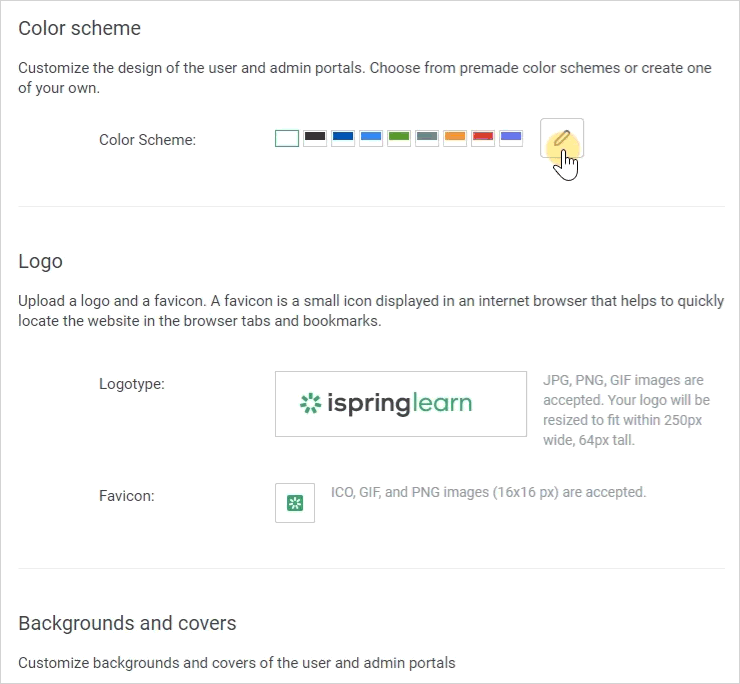
After you have selected a new color scheme, make sure you save the changes.
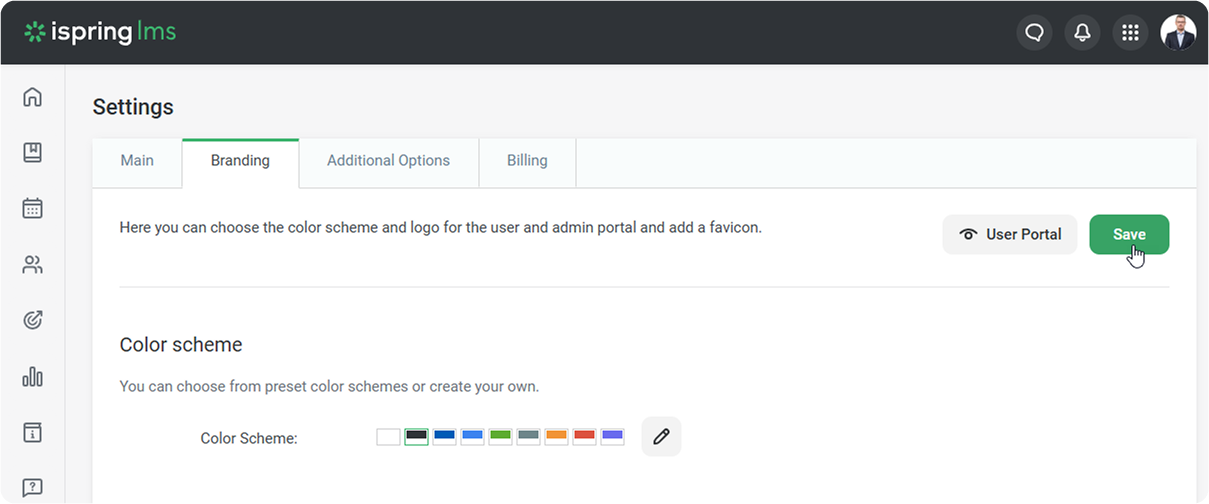
- Now you can take a look at the updated design by clicking on the User Portal button.
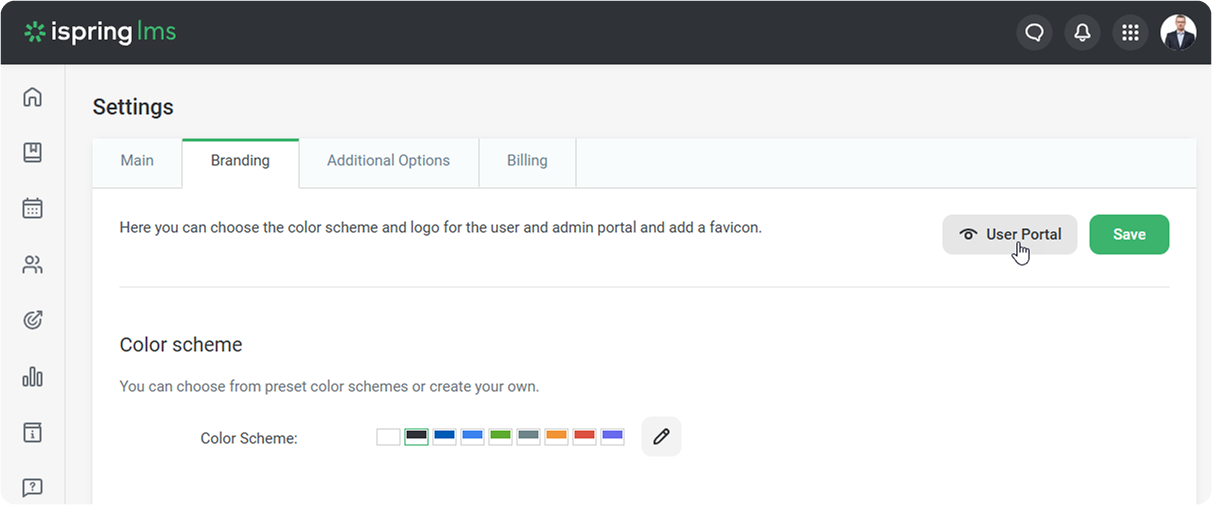
- The user portal with the updated design will open in a new tab.